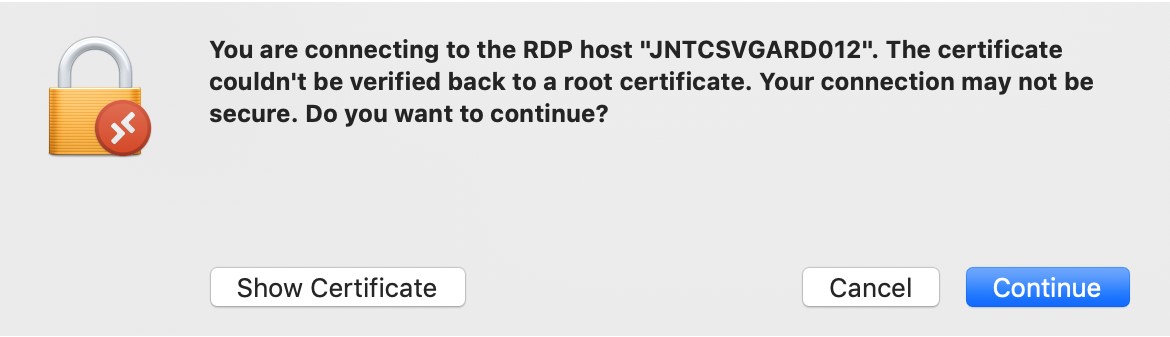Contact Us
1 NW Martin Luther King Jr Blvd
Civic Center Complex, Room 205
Evansville, IN 47708
Get Directions | Location Details
- Phone: (812) 435-5233
- Staff Directory
In This Department
- Office of the Chief Information Officer (CIO)
- City Parking Ticket Online Payment
- Locust Hill Cemetery & Arboretum
- Administration
- Board Members & Meeting Dates
- Active RFPs
- Community Development
- Permitting
- Responsibilities
- Americans with Disabilites Act 1990
- Street Maintenance
- Bus - Fixed Route
- About Mayor Terry
- Animal Care & Control
- Oak Hill Cemetery & Arboretum
- Mission Statement
- RFP Results
- Historic Preservation
- Contractor Licensing
- City of Evansville's Access Management
- EMA Communications Division
- Street Maintenance Ordinance
- Mobility - Paratransit
- Evansville Climate Collaborative Board
- City Budget
- Rentals and Shelters
- Diversity, Equity and Inclusion (DEI)
- Meet the Team
- Fire and Emergency Response
- Highway Department Services
- Legal Aid Society Board
- Aquatic Center
- Little Known Coroner Facts
- Adult Probation
- Codes
- Circuit Court/Felony Division
- Permitting
- Small Claims Division
- Highway Permits
- What Is Legal Aid?
- Attractions
- Child Support Office
- Superior Court/Felony Division
- Services Provided by Legal Aid
- Board of Park Commissioners
- Tree Advisory Board
- Human Relations Commission
- Zoo Advisory Board
- Board of Public Works
- Area Plan Commission
Topics of Interest
Department HomeApple Devices
These steps are only done the first time you want to use Remote Access.
Install the Remote Desktop App
Download the Microsoft remote desktop app from the App store.
Hit yes to any permission prompts.
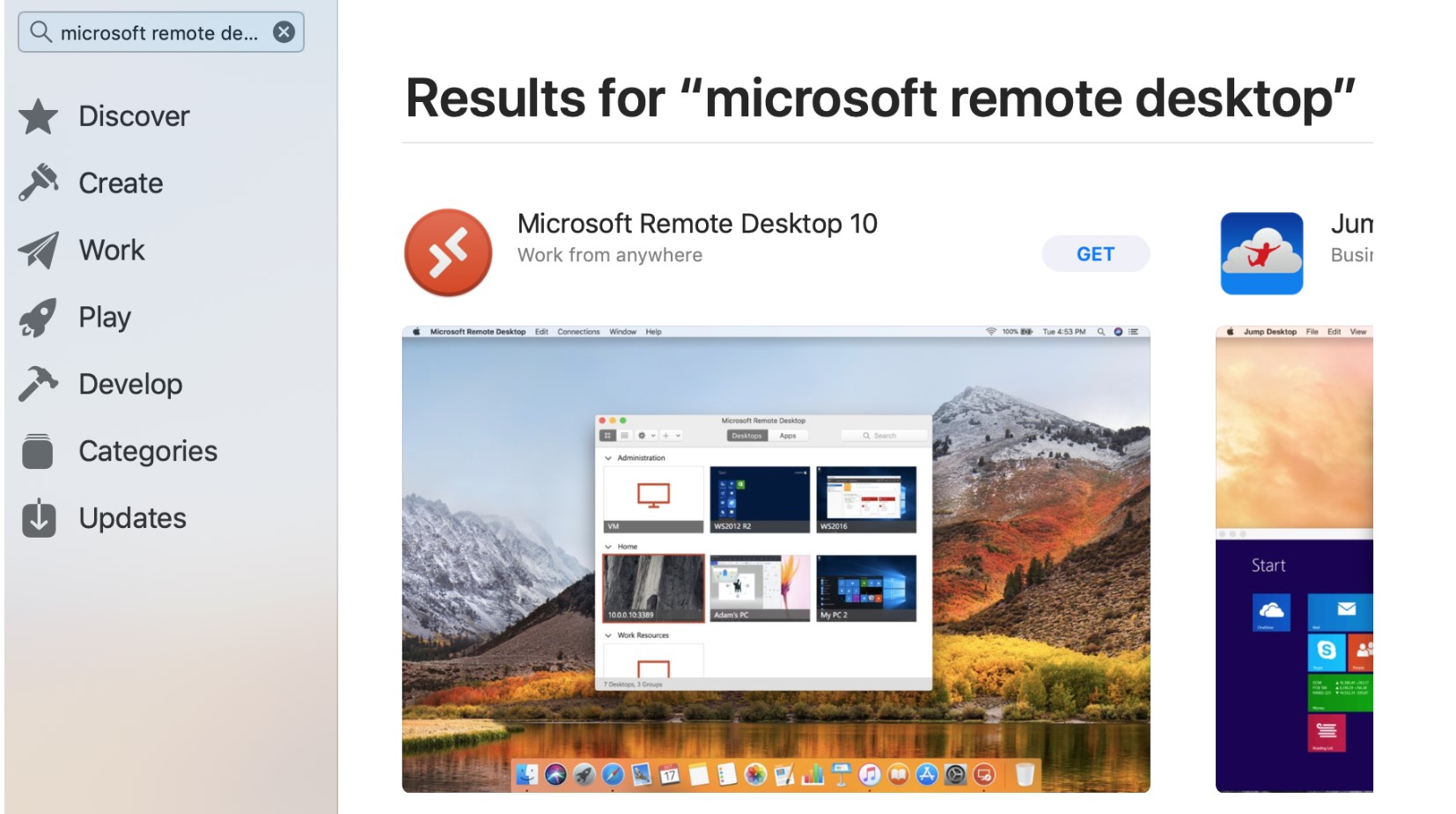
Open the Microsoft remote desktop 10 app
Click on the + symbol > add PC.
Enter your work computer name in the PC name field
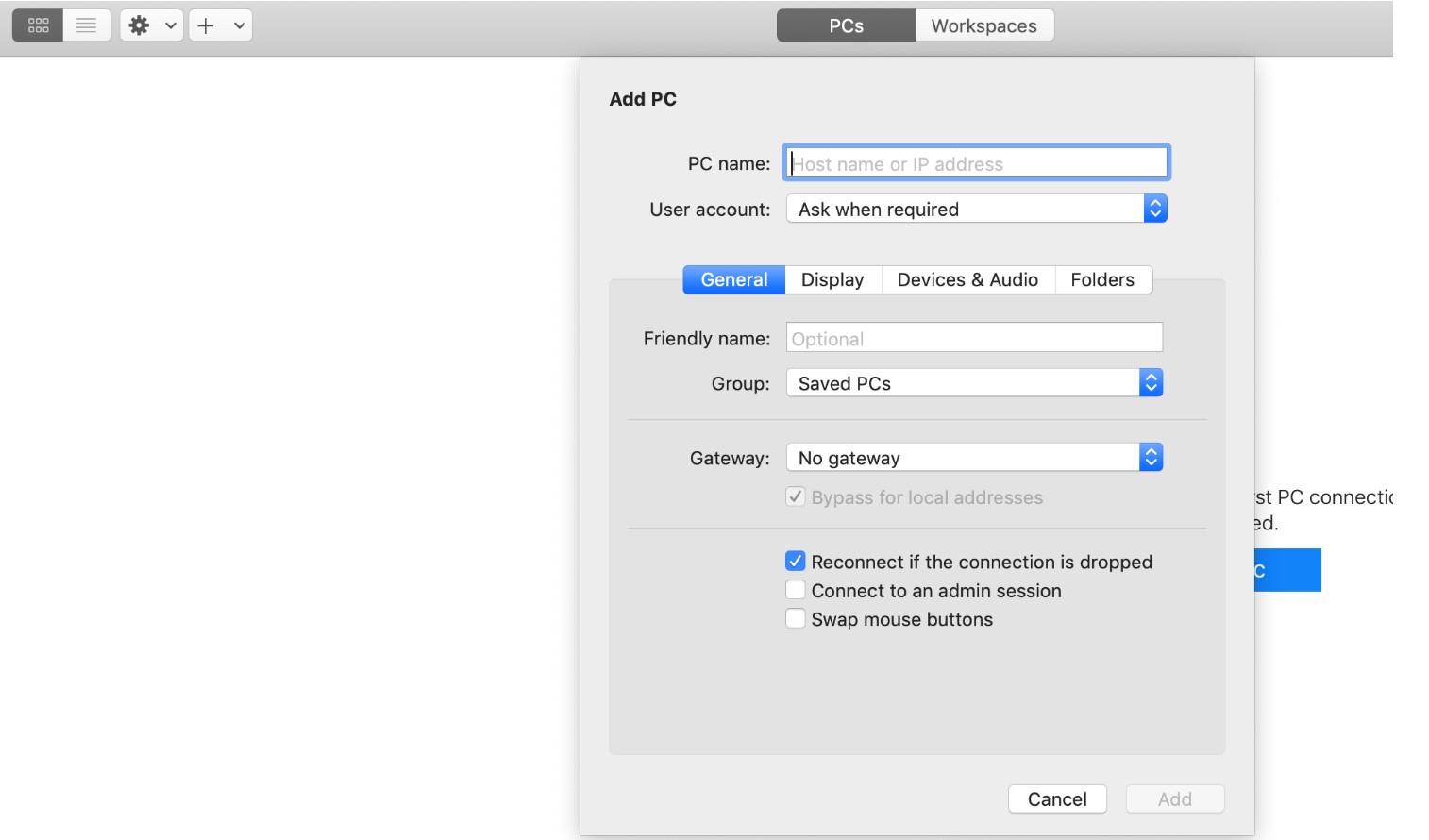
Click Add.
When finished minimize the app.
Install the VPN client
Browse to https://vpn.evansville.in.gov
Click sign in.
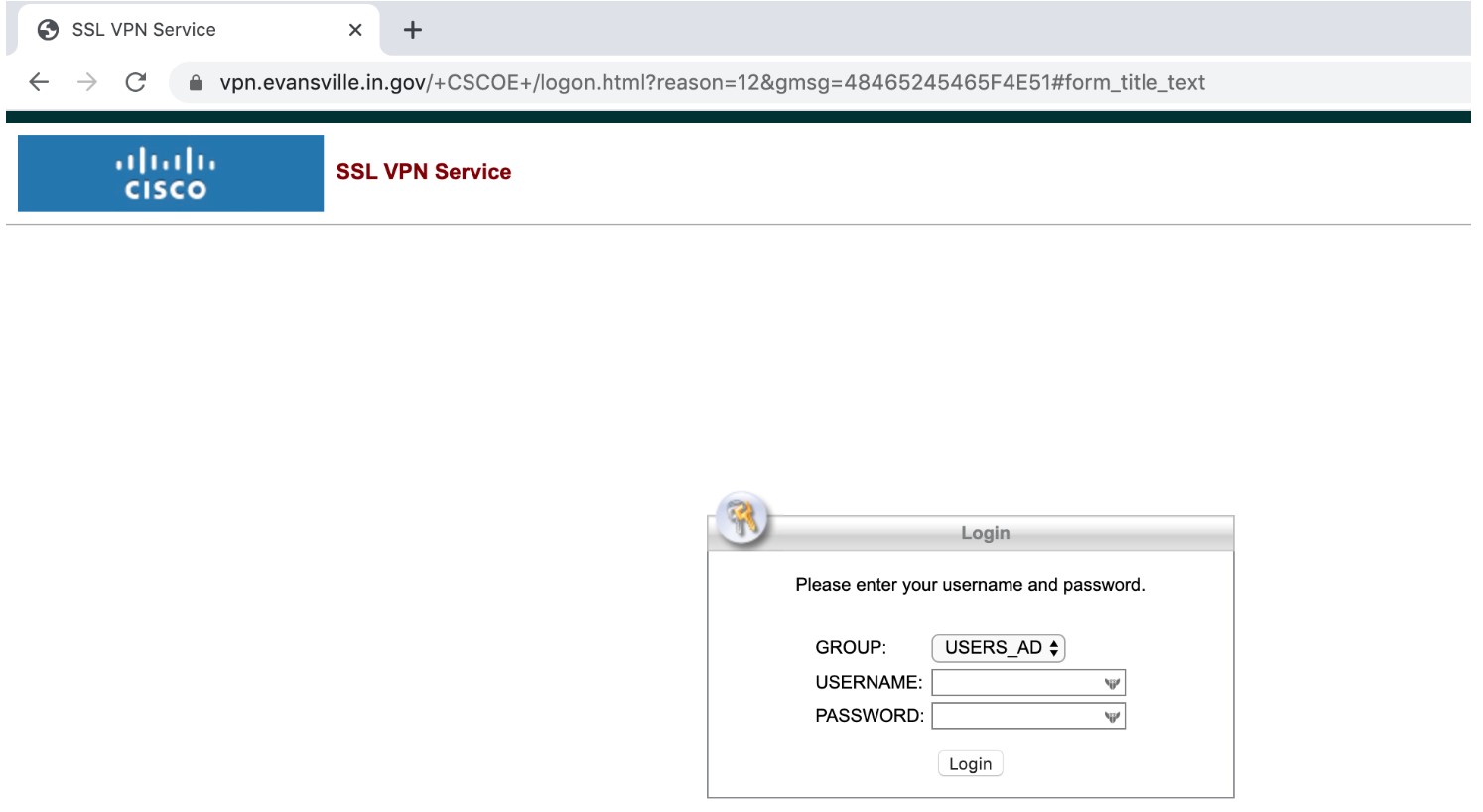
Select your GROUP from the drop-down list
Select:
USERS - if you had an active VPN account prior to 03/13/2020 and it did not use your CIVICNET credentials
USERS_AD - if you are new VPN user, 03/13/2020 or LATER, using your CIVICNET credentials
VENDOR = EXISTING VENDORS WITH VPN ACCOUNTS
If you are in the USERS_AD group enter -
Civicnet\<your-username> and your Civicnet password
Accept any security prompts you may see.
Download the MAC version of client. The website will detect you are using a MAC computer and provide you the macOS version of the program.
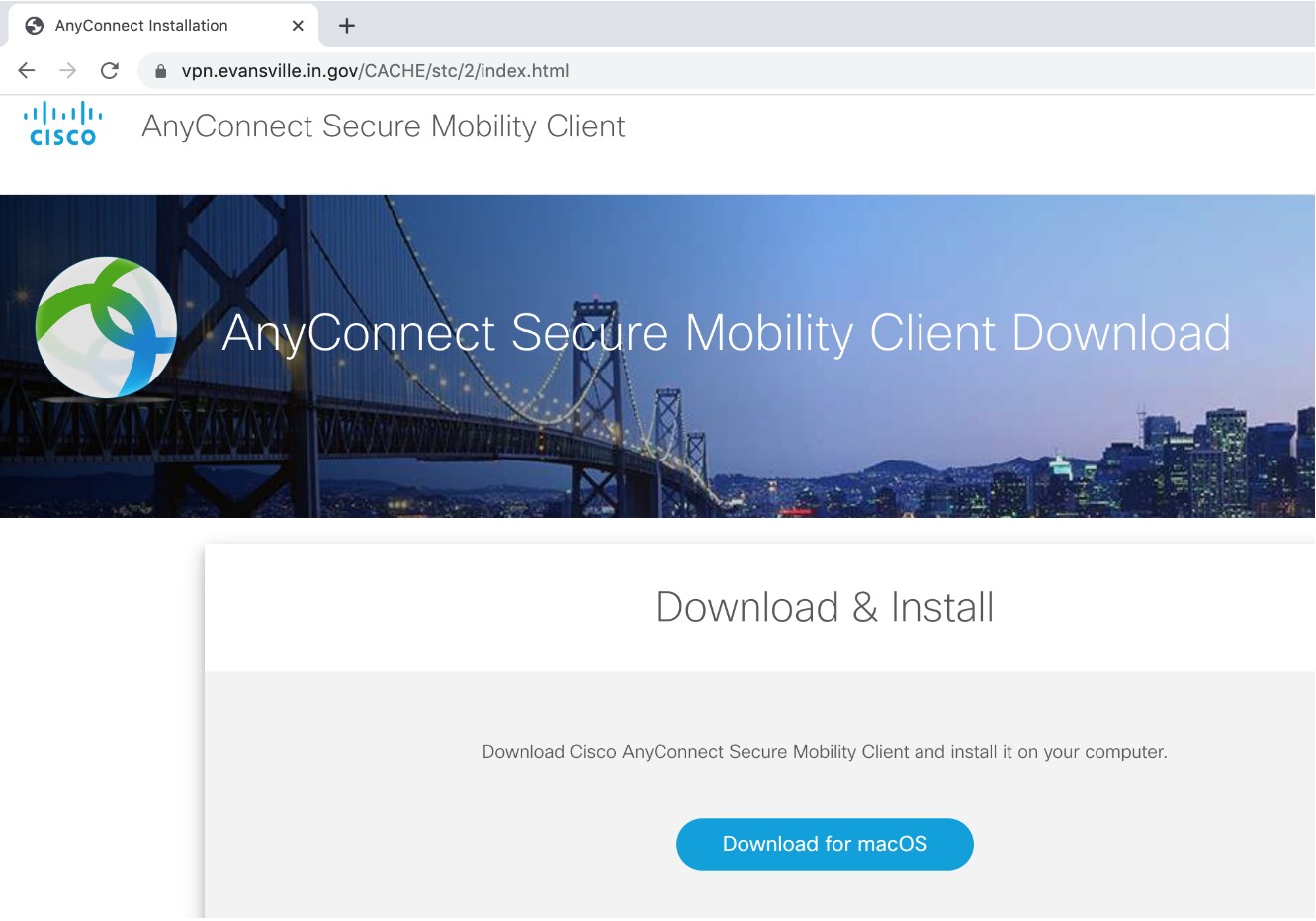
Click on the program to install, click through the installation wizard.
Unblock the program in system preferences > security and privacy pane when prompted. Click the lock to make changes > Allow.
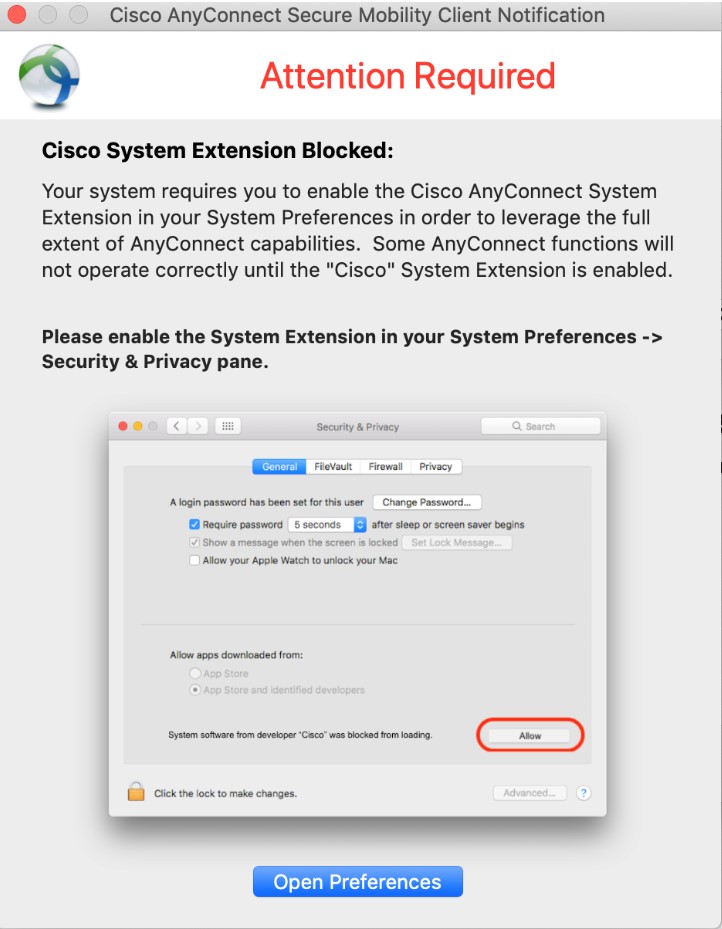
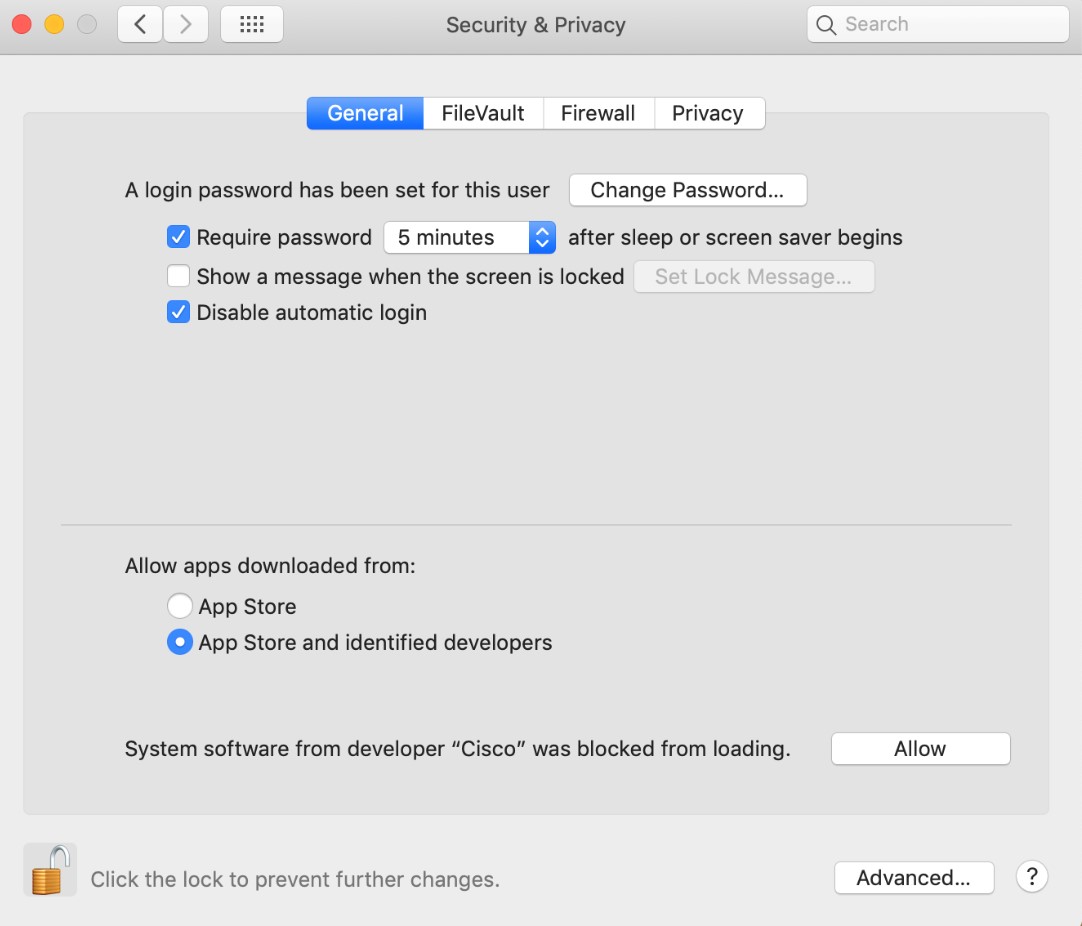
End of installation steps
The following steps are done every time you want to use Remote Access.
Once the VPN is installed, open the application by going to the launchpad and clicking on Cisco AnyConnect Secure Mobility Client.
Paste vpn.evansville.in.gov into the connect field > connect.
If you are a new user, select users_AD as the group from the drop-down tab and use computer credentials to sign on. If you already have a prior VPN account, sign on with your existing VPN credentials.
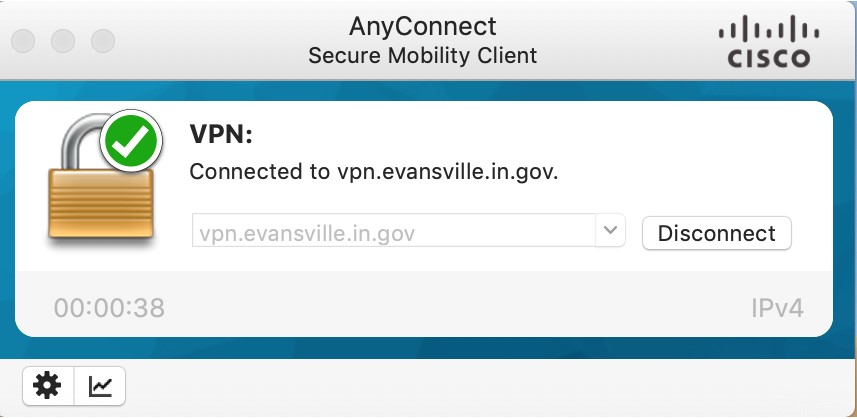
Once the VPN is connected, Open the Microsoft Remote Desktop app and click on the computer added in step 2.
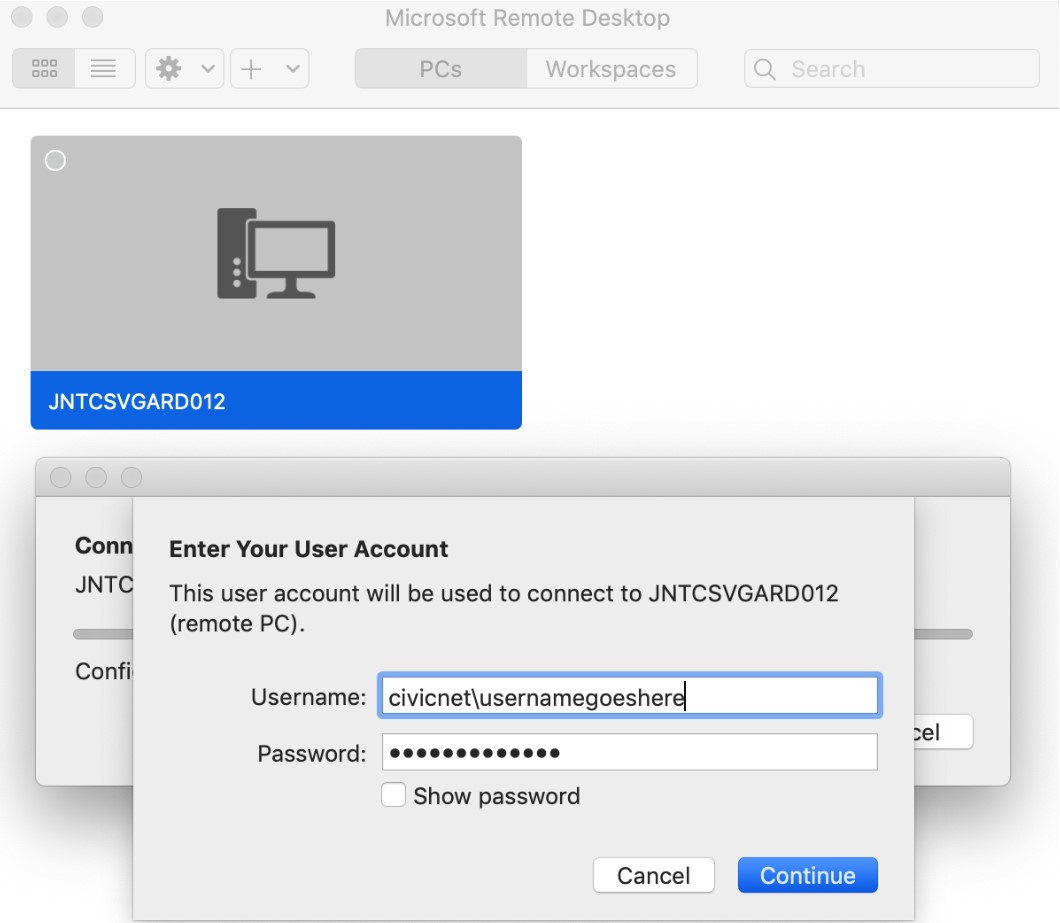
- Authenticate again using your computer credentials. Follow the correct format for logging on. Example: civicnet\user
Accept any type of certificate prompt/warnings.