Contact Us
1 NW Martin Luther King Jr Blvd
Civic Center Complex, Room 205
Evansville, IN 47708
Get Directions | Location Details
- Phone: (812) 435-5233
- Staff Directory
Topics of Interest
Department HomeAccessing the VPN
Accessing your CIVICNET PC
– You will repeat these steps every time you wish to access your Civicnet PC.
CONNECT TO VPN
Open the Cisco AnyConnect Secure Mobility Client from the Start Menu.
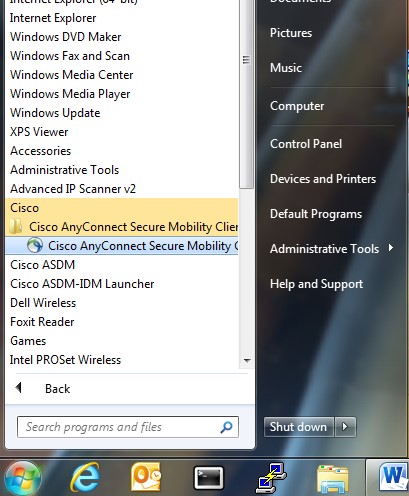
Connect field should display vpn.evansville.in.gov. If not, type it in.
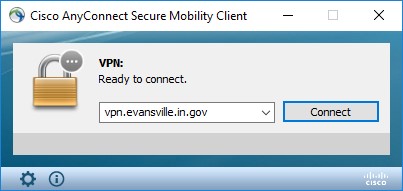
Select your GROUP from the drop-down list
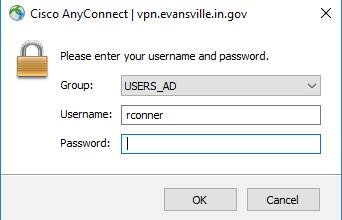
Select:
USERS_AD - Use your CIVICNET username and password to authenticate.
Note: You now have to authenticate with Duo to connect to the USERS_AD group. The process will vary depending on if you are using your phone app or token.
Duo phone app: If you are using the phone app, enter your civicnet password in password field followed by ",push" with no spaces or quotes and click OK. You will get a DUO push to your phone app Approve the Duo request and the VPN will connect.
Duo token: If you are using the token enter your civicnet password in the password field. After you enter your password, type a comma and tap the token to enter the Duo passcode. This will all be together so type your password, type a comma right at the end of the password and then immediately tap the token. Do not add any spaces. It will log you into the VPN.
Click “OK”
You should see a prompt that VPN has connected and see a notification icon in the system tray in the bottom right corner of your screen showing a locked padlock to indicate VPN is connected.
To disconnect the VPN
Right click the VPN icon (globe with locked padlock icon) in the Status Bar.
Select ‘Quit’
The VPN will disconnect and the Anyconnect client will close.